


Reimagine AAC
One size does not fit all when it comes to iPad Augmentative & Alternative Communication (AAC). There are a number of apps available to give your child a literal voice such as Proloquo2go (which my son uses), Snap Core, among many others. My son found these confusing and I believe many other kids do too. Many parents have told me, "He has AAC, but he doesn't really use it." Why is that? I believe these programs, made by non-autistic adults, don't understand how diverse these kids are and assume all kids want pictures. Pictures that often don't make much sense (i.e., "it" is a finger pointing to a box). Many of these kids can actually read, and the pictures are often unnecessary and create visual clutter that sabotages the whole intent of AAC which is to communicate. At left is the revised Proloquo home screen that I created for Shaun. The only page with pictures is the food section, which I get because it's a menu-- I like pictures on my restaurant menus too.
Our Version of AAC
The basic premise I used above was to have the most commonly used words in the English language visible on the home screen. The less screen changes, the better. Holding the key will create a pop up of various forms of that word, if needed. In addition, I took away the extensive subdivisions of built-in category folders that come with the app because it was too hard for him to recall what word was in what category. The organization shown above has broad, simple categories: "Verbs & Describing", "Nouns", "Food/Drink", "Time/Numbers", and "Chat/About me" which contains sentence phrases.
Within the broad subject categories, I arranged them in a QWERTY layout, with words alphabetized within. (An alphabet layout could be used for all screens if the learner prefers.) That works well for him because he has an extensive vocabulary and it is motivating for him to show that he is smart. It may or may not work well for another child. This is merely an example to show that other, drastically different layouts can exist--the key is to CUSTOMIZE for your child and the way their mind works. Tweak the layout until you find the right setup for them to actually use AAC and communicate with others and finally express their thoughts. At times, Shaun will choose to type on the AAC app keyboard and utilize the word prediction options and speak that way.
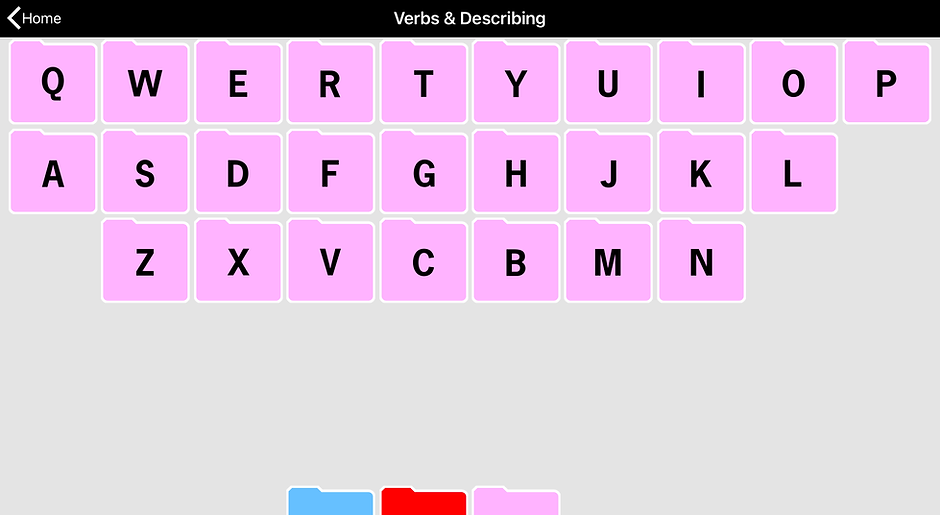

Example: To type the word "helpful", on the home screen Shaun would select the "Verbs & Describing" folder, then "H" folder, then "He" folder, then the word "helpful". I also have nearly all of the pages set to return to the home screen after the final word is chosen to minimize navigation issues.
Once he selects, "helpful" below, the screen will snap back to the home screen.

